Introduction
In today’s fast-paced world, managing your internet connection on the go is a necessity for many. Samsung smartphones offer a handy feature known as a mobile hotspot, which allows you to share your phone’s internet with other devices. Whether it’s helping a friend in need of Wi-Fi or staying productive on the move, having access to your Samsung hotspot password is essential. This comprehensive guide will walk you through the steps to locate your hotspot password on Samsung devices, highlight key security tips, and offer solutions to common connectivity issues.
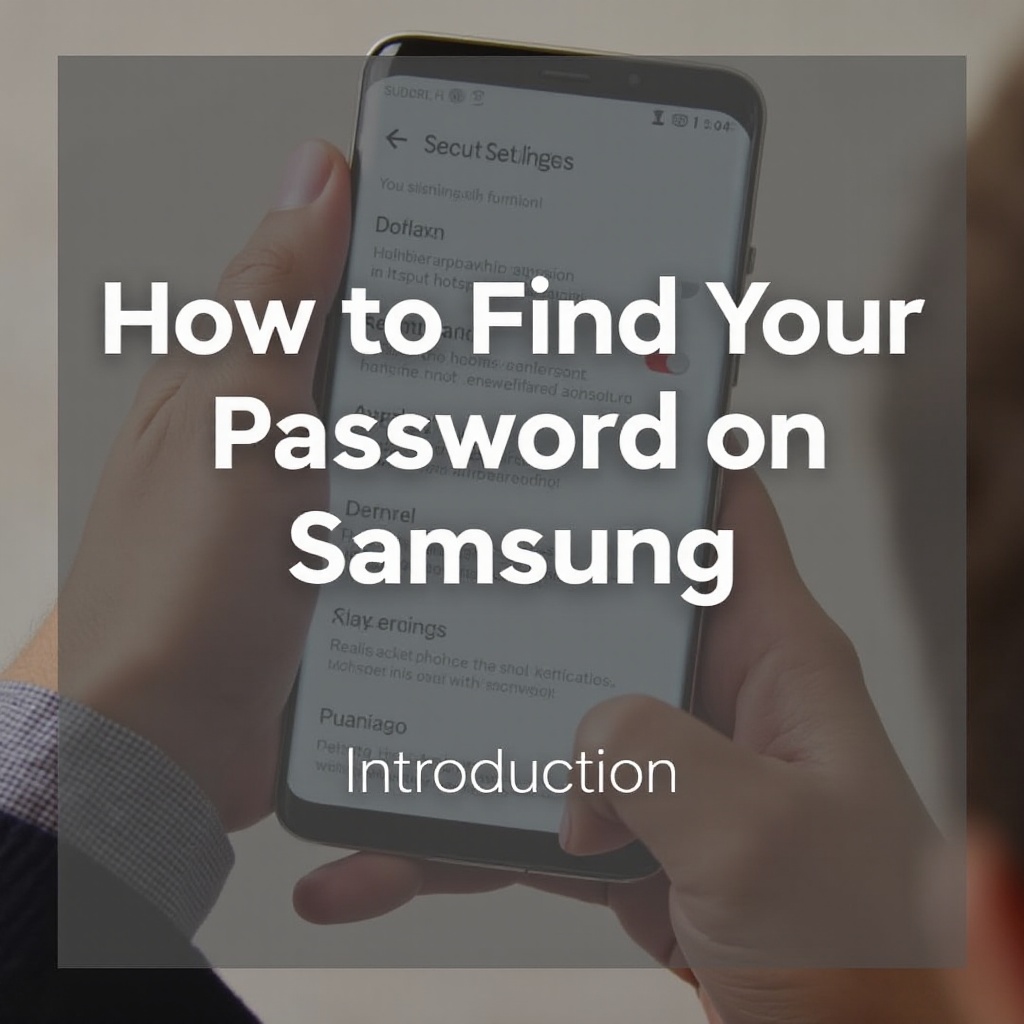
Understanding Samsung’s Hotspot Feature
Before we delve into finding your hotspot password, it’s important to have a clear understanding of what the mobile hotspot feature entails and why it’s pivotal to manage it properly.
What is a Mobile Hotspot?
A mobile hotspot is a feature on Samsung smartphones that turns your device into a portable Wi-Fi hub. It allows other devices, such as laptops, tablets, and smartphones, to connect to the internet using your mobile data. This feature is incredibly useful when a traditional Wi-Fi connection is unavailable.
Why Knowing Your Password is Important
Having control over your hotspot password is crucial for a variety of reasons. Firstly, it helps prevent unauthorized access to your data, which could lead to security breaches. Additionally, it allows you to monitor and manage devices that connect to your network, ensuring that your data is only shared with trusted individuals.
Step-by-Step Guide to Find Your Hotspot Password
Samsung users will find it relatively easy to access their hotspot password, though the steps might differ slightly based on the model and software version. Below, you’ll find a straightforward guide to locating your password.
Accessing Your Device Settings
- Swipe down from the top edge of your Samsung device screen to access the Quick Settings panel.
- Tap on the ‘Settings’ icon, depicted as a gear symbol.
Navigating to Connections
- In the Settings menu, find and select ‘Connections.
- Within the Connections menu, tap on ‘Mobile Hotspot and Tethering.
Viewing and Managing the Hotspot Password
- Select ‘Mobile Hotspot’ from the ensuing menu. If the feature is turned off, toggle it on.
- Under the Mobile Hotspot settings, look for ‘Password’ or ‘Configure’ to access or modify your current password.
- Note down this password for future reference or to share with those you wish to connect securely.

Troubleshooting Common Issues
Finding your hotspot password is straightforward, but you may encounter certain issues either in locating it or using the hotspot. The following solutions should help resolve these common problems efficiently.
Hotspot Option Missing
If you don’t see the ‘Mobile Hotspot and Tethering’ option:
– Consider restarting your device as this might help refresh the settings.
– Ensure your device is running the latest software. Navigate to Settings > Software Update > Download and Install if necessary.
Forgotten Password Reset
In cases where you can’t remember your password:
– Initially, try viewing your current password using the previous steps.
– If needed, tap on the password field and opt for “Change” to set a memorable yet secure new password.
Enhancing Your Hotspot Security
Finding your hotspot password is just one part of the equation. Securing it is essential to shield your connection from unwanted users.
Changing Your Hotspot Password
Regularly updating your hotspot password is advised to safeguard your connection. Within the ‘Mobile Hotspot’ settings, choose ‘Configure’ and insert a robust new password.
Setting Up Stronger Security Protocols
In your hotspot settings:
– If available, enable WPA3 or WPA2 encryption as they provide superior security compared to older protocols.
– Periodically review the list of connected devices. Disconnect any that you do not recognize or trust.

Advanced Configuration Options
Optimizing the performance of your Samsung hotspot can enhance both speed and management capabilities. Here are a few advanced configuration tips:
Optimizing Connection Speed
- Ensure you’re located in an area with strong cellular reception for optimal speed.
- Limit the number of devices connecting to the hotspot simultaneously to maximize bandwidth.
Management of Connected Devices
- Regularly inspect the list of devices connected through Mobile Hotspot settings.
- Establish restrictions on how many devices can connect at once in the hotspot configuration settings.
Conclusion
Finding and securing your hotspot password on your Samsung device are foundational steps in leveraging this powerful feature. Following the steps outlined in this guide ensures seamless connectivity, effective data management, and proactive security measures. With the ability to troubleshoot connectivity issues and implement security protocols, you can confidently utilize your Samsung hotspot and keep your data safe while staying connected across devices.
Frequently Asked Questions
How can I change my Samsung hotspot password?
Navigate to ‘Settings’ > ‘Connections’ > ‘Mobile Hotspot and Tethering’ > ‘Mobile Hotspot’ > select ‘Configure’ and enter a new password.
What should I do if my hotspot connection is unstable?
Check your cellular signal strength, reduce connected devices, and ensure you’re in an area with good network coverage.
Is it possible to limit the number of devices that can connect to my hotspot?
Yes. In ‘Mobile Hotspot’ settings, you can set restrictions on the number of devices permitted to connect to your hotspot.
