Introduction
Formatting drives to FAT32 on Windows 10 might initially seem daunting, but it is a crucial process enabling broader compatibility for your storage devices across multiple platforms. Understanding both the methods and the rationale for choosing FAT32 over other file systems is essential. This guide aims to simplify formatting FAT32 on Windows 10 by exploring various methods, discussing potential challenges, and considering alternatives. We also address common questions, making this a comprehensive resource for all formatting needs.
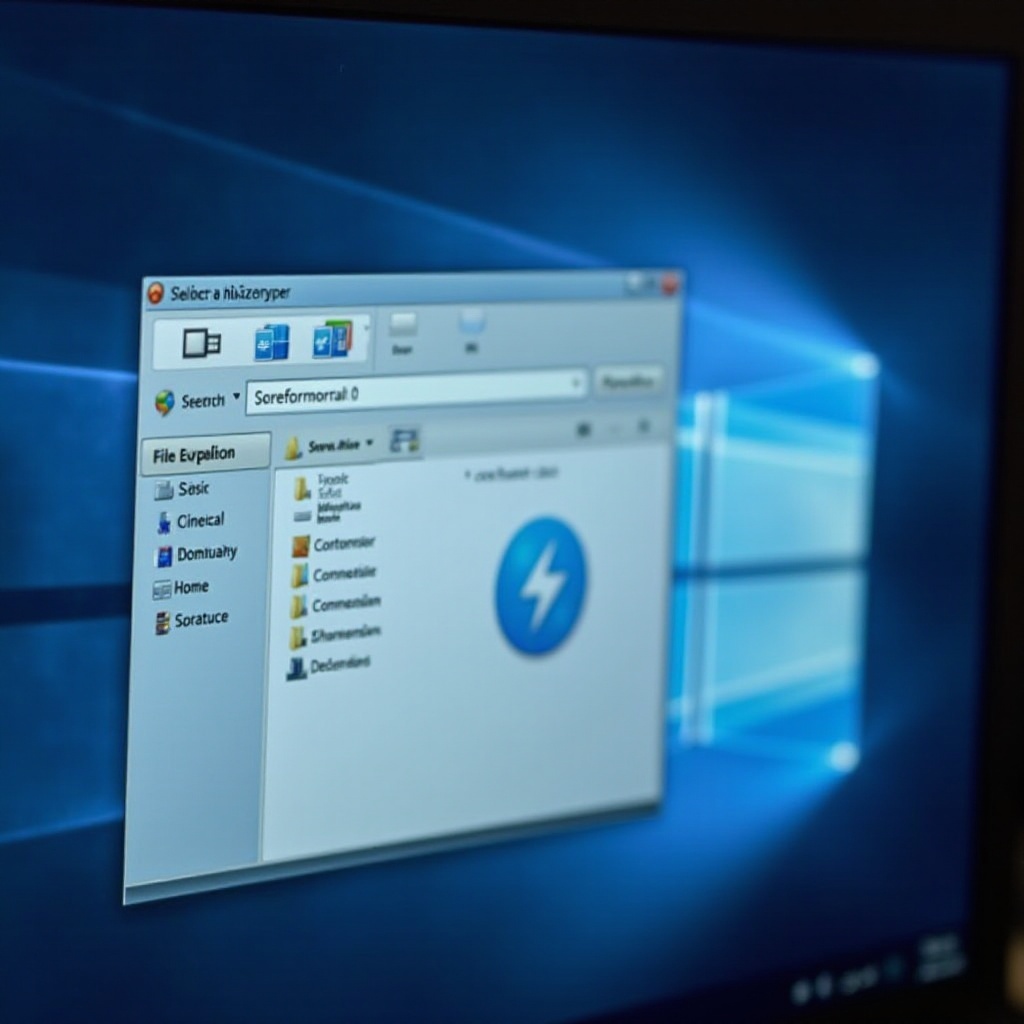
Understanding FAT32 and Its Uses
FAT32, or File Allocation Table 32, is one of the older file systems used by Windows. Known for its broad compatibility, FAT32 is compatible with various devices and operating systems, including gaming consoles, cameras, and both Windows and macOS environments. This compatibility makes it ideal for external drives and flash storage devices intended for cross-platform use.
However, the system comes with limitations, most notably a 4GB-per-file size limit, which can be restrictive for large files like high-definition videos. Despite this, FAT32’s ease of use and flexibility in non-complex data structuring make it a viable choice in multiple scenarios.
Seamlessly transitioning from understanding FAT32, let us pivot to the practicalities of preparing for FAT32 formatting, which ensures success with minimal disruptions.
Preparing for FAT32 Formatting on Windows 10
Before proceeding with formatting a drive to FAT32, it’s crucial to prioritize data safety. Start by backing up critical files using another drive or a cloud service to prevent any potential data loss. Next, evaluate your drive for existing hardware issues, which can be done utilizing the Windows Error Checking tool to identify bad sectors or data corruption.
After securing your data and verifying the drive’s health, determine your desired partition size for FAT32, especially if large volumes of data are managed across multiple partitions. With these preliminary steps complete, you’re ready to format the drive.
After preparation, the actual formatting can begin. With several methods available, choose one based on your comfort level with Windows tools.
Methods to Format to FAT32 on Windows 10
With preparations complete, several methods are available to format your drive to FAT32 on Windows 10, each offering unique benefits tailored to different levels of technical familiarity and complexity requirements.
File Explorer Method
- Connect your drive to your PC.
- Open File Explorer and locate your drive.
- Right-click the drive and select ‘Format.
- In the Format window, select ‘FAT32’ under ‘File system.
- Opt to enable quick formatting if desired, then click ‘Start’ to commence formatting.
Disk Management Tool Method
- Press
Windows + Xand choose ‘Disk Management. - Locate your drive from the list and right-click the partition.
- Choose ‘Format’ and select ‘FAT32’ in the dialog.
- Decide on a full or quick format, then confirm with ‘OK.
Command Prompt Method
- Open Command Prompt as an administrator.
- Enter
diskpartand thenlist diskto view connected disks. - Use
select disk Xfor your target disk (replace X with your disk number). - Identify the volume with
list volumeand format usingformat fs=fat32 quick.
Post-formatting completion, you may encounter issues that require troubleshooting. Let’s explore some common problems you might face and how to resolve them effectively.
Troubleshooting Common Formatting Issues
While the formatting process is generally straightforward, complications may arise. The ‘The volume is too big for FAT32’ error often occurs when attempting to format partitions larger than 32GB. To resolve this, consider using third-party tools such as Partition Wizards that support larger volumes.
Another common issue is a non-appearing drive in the formatting window, often caused by a missing drive letter. This can be fixed in Disk Management by right-clicking on the drive and selecting ‘Change Drive Letter and Paths.
Now that we’ve addressed potential issues, let’s delve into the alternatives to FAT32 that you might consider for your storage needs.
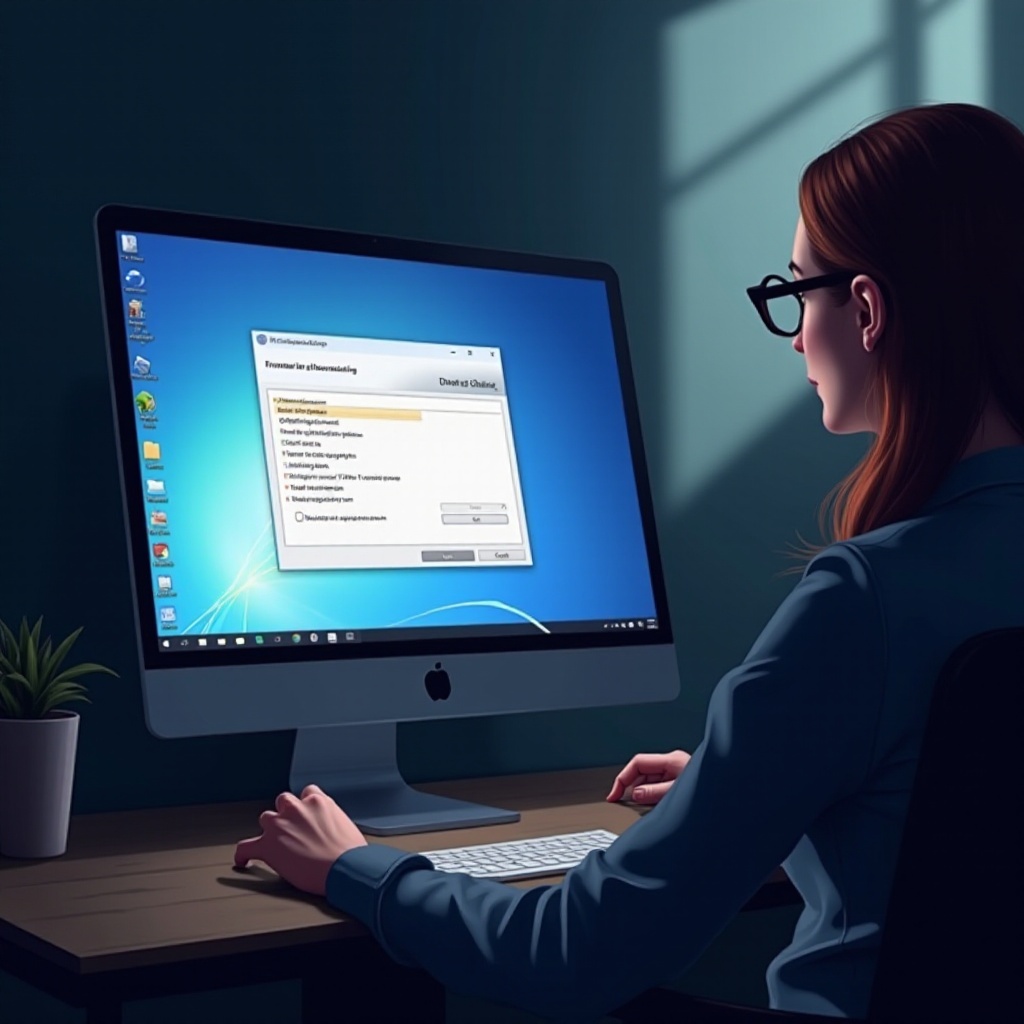
Alternatives to FAT32: Which is Right for You?
FAT32 is not the sole file system available for use. NTFS is optimal for Windows-exclusive environments due to its larger file size limits and enhanced security features. If cross-compatibility between Windows and macOS is essential, exFAT stands out by supporting large file sizes without FAT32’s inherent restrictions. Your choice should be governed by the need for compatibility versus file size or security demands.
Having examined these alternatives, we can conclude with insights on the simplicity of formatting and selecting the right system.
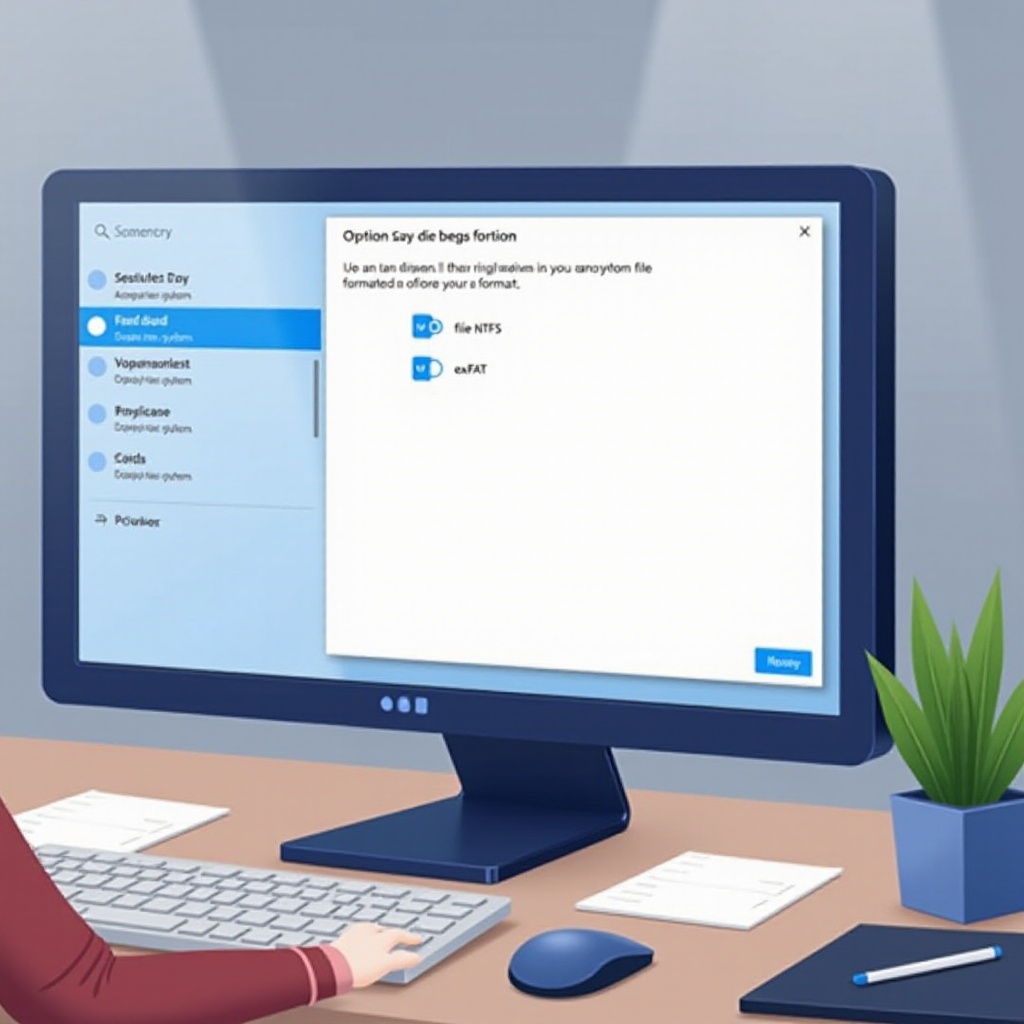
Conclusion
Formatting a drive to FAT32 on Windows 10, supported by the right tools and sound guidance, can be straightforward. Whether you select File Explorer, Disk Management, or Command Prompt as your method, understanding the pros and cons can lead to a smooth experience. Ensure robust preparation by backing up your data, recognizing limitations, and considering alternatives like NTFS or exFAT to meet your storage needs diligently.
Frequently Asked Questions
What are the file size limits of FAT32?
FAT32 has a 4GB maximum file size limit and an 8TB maximum partition size, which may restrict users needing to store larger files.
Can I convert NTFS to FAT32 without data loss?
It is possible with third-party software that supports conversion without data loss, otherwise, formatting is necessary, which will erase data.
Why is my drive unable to format to FAT32?
This issue can arise when attempting to format a partition larger than 32GB, for which third-party tools are recommended.
