Introduction
In today’s digital age, prolonged exposure to blue light from screens can interfere with sleep, contribute to eye strain, and even cause headaches. Fortunately, Apple provides a handy solution for iPhone users: the built-in Night Shift feature. This comprehensive guide will walk you through the process of enabling and customizing this feature, so you can enjoy better eye comfort and enhanced sleep quality. Whether your goal is a restful night’s sleep or easing eye strain during evening screen time, we’ve got the perfect guide for you.
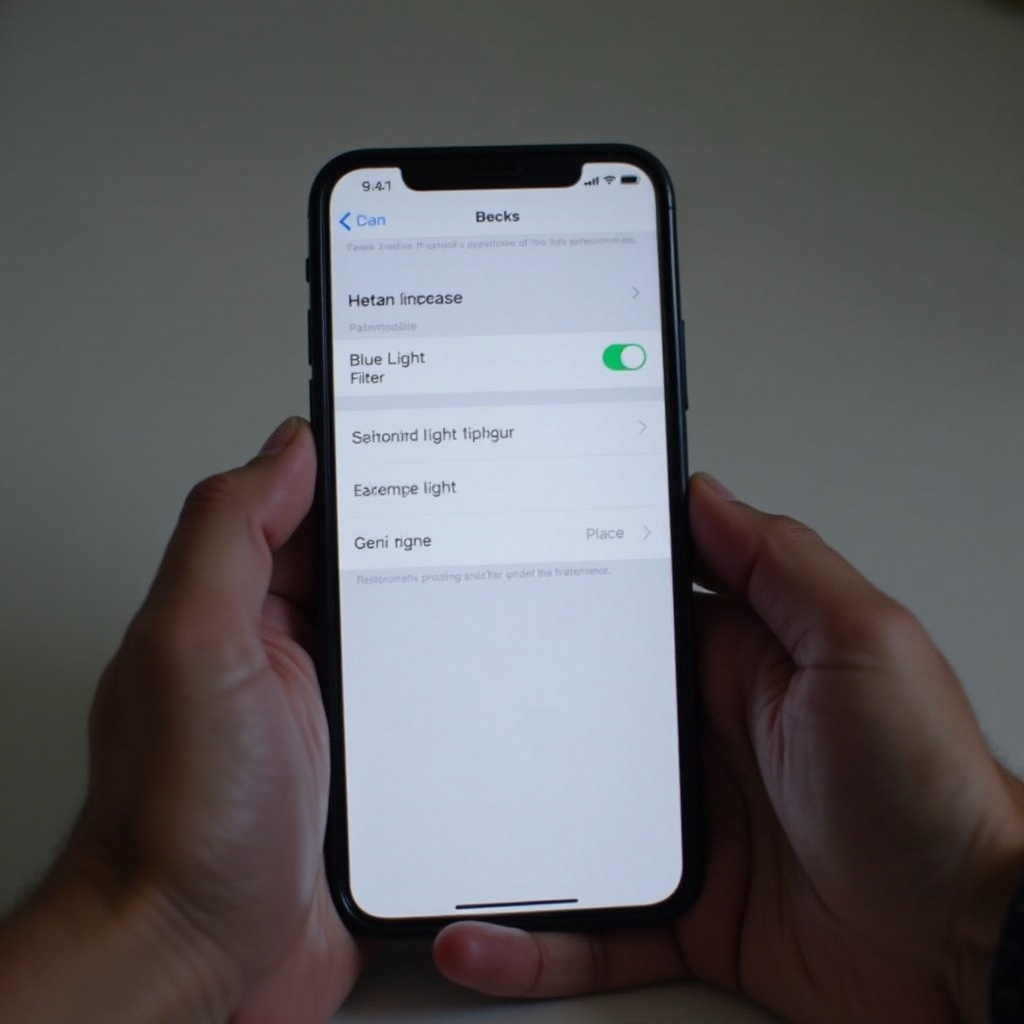
Understanding Blue Light and Its Effects
Blue light is a form of visible light characterized by short wavelengths and high energy, predominately emitted by digital screens such as smartphones, tablets, and computers. Excessive exposure to blue light can induce digital eye strain, disrupt sleep by suppressing melatonin production, and negatively impact overall well-being. For iPhone users, particularly those who use their devices in low light or before bedtime, reducing blue light exposure can be a significant step toward improved eye health and better sleep. Understanding the effects of blue light is crucial for taking proactive measures to protect your health.
What is the Night Shift Feature on iPhone?
Night Shift is an ingenious iPhone feature that automatically adjusts display colors to a warmer spectrum, minimizing blue light emission. Utilizing your phone’s clock and geolocation, Night Shift determines the sunset time in your area and transitions the display accordingly. This makes staring at your screen in dark environments more comfortable and supports a regular sleep cycle by avoiding interference with melatonin production. Gaining insight into how to access and customize this feature can enhance your digital lifestyle considerably.
Step-by-Step Guide to Turn On Blue Light Filter
Activating the blue light filter via Night Shift on your iPhone is straightforward. Follow these steps:
- Accessing Night Shift via Control Center
- Swipe down from the upper-right corner of your screen to open the Control Center.
- Firmly press the Brightness Control icon.
-
Tap the Night Shift icon to toggle it on or off.
-
Enabling Night Shift in Settings Menu
- Launch the Settings app.
- Scroll to and select Display & Brightness.
- Tap Night Shift.
-
You can either manually activate Night Shift until the next day or set a schedule.
-
Scheduling Night Shift Activation
- In the Night Shift menu, toggle the Scheduled button to set timings.
- Opt for ‘Sunset to Sunrise’ for automatic activation based on your location or customize timings to suit your routine.
With Night Shift active, your iPhone usage aligns with healthier eye practices.
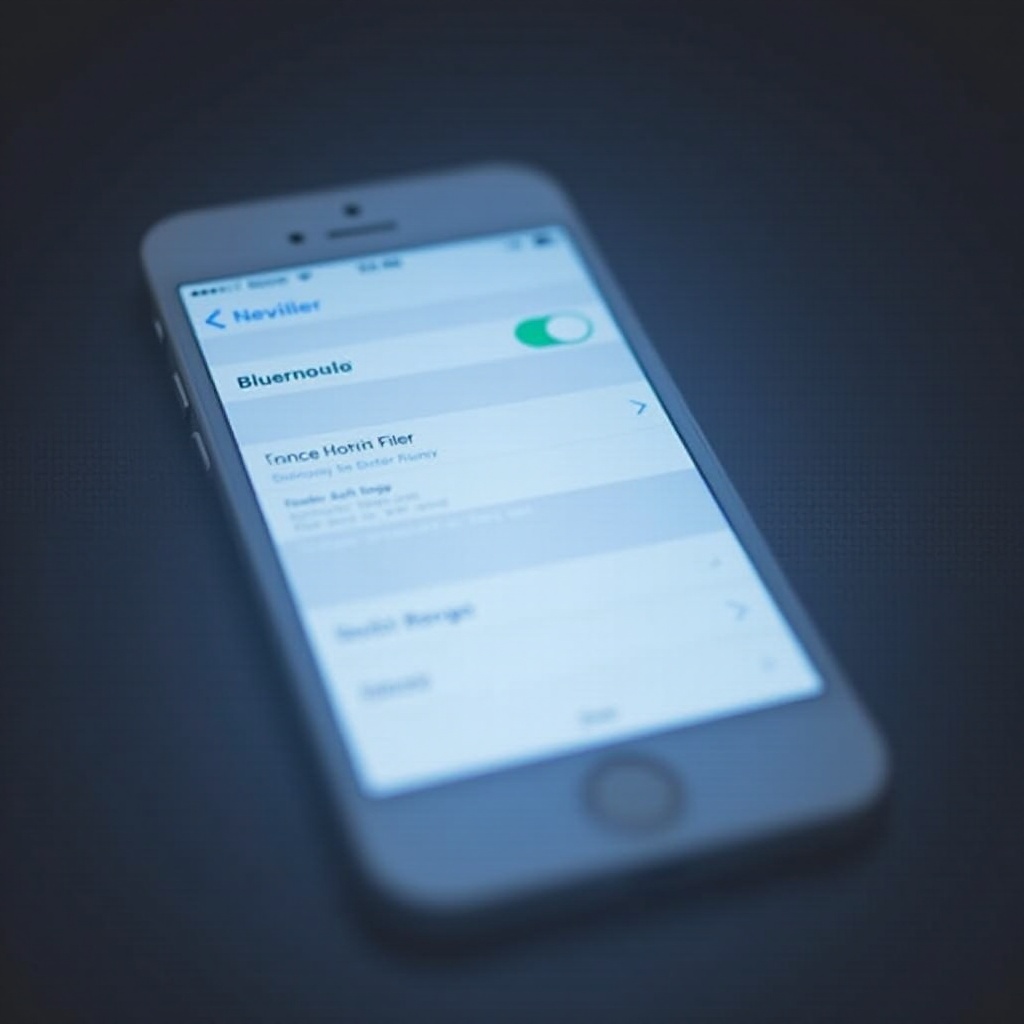
Customizing Your Blue Light Filter Settings
Once Night Shift is active, further customize this feature for optimal visual comfort:
- Adjusting Color Temperature
- Access Settings, then go to Display & Brightness.
- Tap Night Shift.
-
Adjust the slider to your comfort level. ‘Less Warm’ increases blue light, while ‘More Warm’ decreases exposure.
-
Setting Up Adaptive Brightness
- Navigate back to the main Settings menu and select Accessibility.
- Tap Display & Text Size.
- Enable Auto-Brightness to let the screen adjust to ambient lighting, conserving battery while reducing exposure.
These settings allow you to tailor your iPhone’s display for both functionality and eye health, ensuring an optimal user experience.
Troubleshooting Common Night Shift Issues
Should you encounter issues with Night Shift, here’s how to resolve them:
- Night Shift Not Activating Automatically
- Verify your scheduled times match your preferences.
-
Ensure Location Services are enabled under Settings > Privacy > Location Services, for correct ‘Sunset to Sunrise’ activation.
-
Fixing Display Calibration Problems
- If colors appear off, reset your settings: navigate to Settings > General > Reset > Reset All Settings.
- This action won’t delete data but will restore factory configurations.
By applying these solutions, you can maintain Night Shift’s efficiency.
Additional Tips for Reducing Blue Light Exposure
Beyond activating Night Shift, consider these additional tips to further reduce blue light exposure:
- Adhere to the 20-20-20 rule: every 20 minutes, gaze at something 20 feet away for at least 20 seconds.
- Utilize dark mode features within apps to lessen screen glare.
- Consider anti-blue light glasses for added protection, especially during unavoidable screen time.
Implementing these strategies will complement your efforts in maintaining eye health and decreasing digital discomfort.
Conclusion
Effectively managing blue light exposure on your iPhone is essential for reducing eye strain and enhancing sleep quality. By utilizing and tailoring the Night Shift feature, you can significantly mitigate the impact of blue light from your device’s screen. Follow the outlined steps for optimal settings and establish healthier tech habits today.
Frequently Asked Questions
How do I know if Night Shift is active on my iPhone?
You can confirm Night Shift is active by observing warmer display colors during scheduled times or checking its status in the Control Center.
Can I customize the blue light filter on older iPhone models?
Night Shift is available on devices with iOS 9.3 or later. Older models may need a system update or might not support this feature.
Is there an alternative way to reduce blue light exposure on an iPhone?
Yes, you can manually adjust brightness, enable Dark Mode, or use third-party apps with warm light filters to reduce blue light exposure.
