Introduction
Deleting data from an iPad efficiently is crucial for maintaining your privacy and optimizing device performance. Whether you’re freeing up storage or preparing to sell or donate your gadget, understanding how to remove data securely is vital. This detailed guide provides clear instructions and multiple methods to erase data from your iPad, ensuring you can choose the best option for your needs. We’ll explore different scenarios, from quick manual deletions to complete data wipes, so you can make informed decisions. Let’s dive into how you can manage your iPad’s data with confidence and ensure your information is securely discarded.
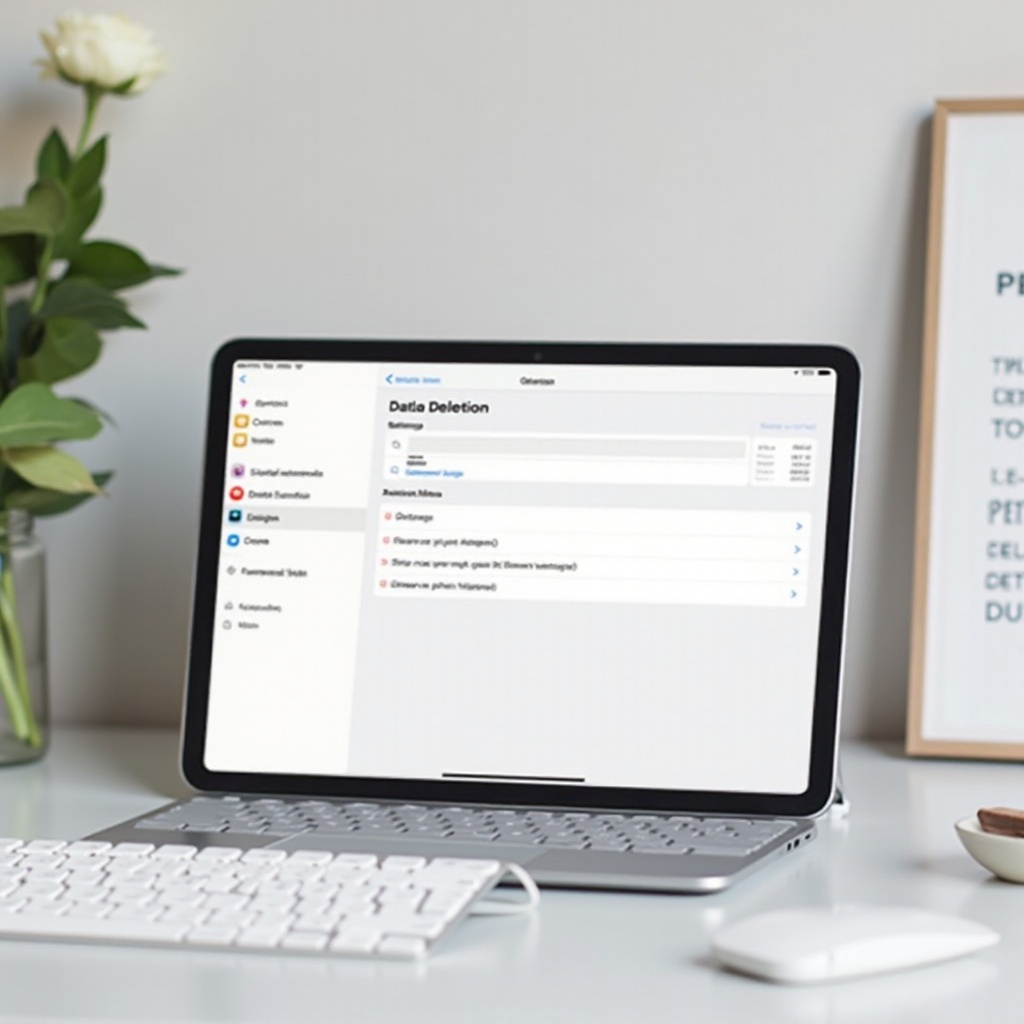
Preparing for Data Deletion
Before wiping your iPad clean, it’s essential to prepare adequately to prevent data loss that you might regret later. Start by backing up your important files and data to iCloud or your computer using iTunes. A backup ensures you can still access your valuable information even after it’s been removed from your device. You can follow these simple steps to back up to iCloud:
- Connect your iPad to Wi-Fi.
- Go to Settings > [your name], then tap iCloud.
- Tap iCloud Backup.
- Hit Back Up Now and keep your iPad connected to Wi-Fi until the backup completes.
Next, ensure you have your Apple ID credentials handy as you will need them during some of the data deletion processes. It’s also wise to update your iPad’s iOS to the latest version to ensure you have the latest security features. Preparation is key, so take these actions to safeguard your data before diving into the deletion methods.

Methods to Delete Data from iPad
This section presents several ways to delete data from your iPad, whether you wish to remove only a few files manually or perform a complete wipe for a fresh start.
Manual Deletion
Manual deletion is ideal if you want to eliminate specific files or apps. Here’s how you can delete data manually:
- For apps, tap and hold the app icon until it jiggles. Tap the ‘X’ or Remove icon, then confirm your choice.
- To delete photos, open the Photos app, select the images to remove, tap the trash icon, and confirm the deletion.
- For files, navigate to the file’s location via the Files app, press and hold the file, and select ‘Delete.’
This method gives you complete control over what’s removed and retained.
Factory Reset
A factory reset is perfect for removing all data and restoring your iPad to its original settings. Here’s how to perform a factory reset:
- Open Settings.
- Navigate to General.
- Scroll down and select Transfer or Reset iPad.
- Choose Erase All Content and Settings.
- Enter your passcode and Apple ID password to confirm.
This process will delete everything, so ensure all needed data is backed up.
iCloud Data Removal
If your data is primarily on iCloud, you’ll want a method to remove this cloud-stored data:
- Go to Settings > [your name] > iCloud.
- For specific apps like Photos or Mail, toggle the switch off. This will delete iCloud data from your iPad.
- Alternatively, for a more comprehensive approach, manage your storage and delete specific backups.
Utilize these methods depending on your needs for data removal, and ensure a tailored approach is taken to match your specific requirements.
Ensuring Complete Data Removal
After initial data deletion, additional actions are necessary to ensure complete and secure data removal.
Logging out of Accounts
Before parting with your iPad, log out of all accounts to prevent unauthorized access. Here’s a quick guide:
- Open Settings and tap on your name.
- Scroll down and select Sign Out.
- Follow the prompts to remove your iCloud account and other linked services.
This step ensures that no personal data is tied to the device after disposal or resale.
Third-party Applications
Applications can also harbor sensitive data. Consider using third-party data erasure tools designed to overwrite data securely beyond recovery. Apps like iMyFone Umate Pro or Dr.Fone facilitate deep erasure of residual data. These tools are particularly practical if you’ve handled highly sensitive information on your iPad and want an extra layer of assurance.
Taking these additional measures guarantees comprehensive data clearance and upholds your privacy standards.
Considerations for Deleting Sensitive Data
Handling sensitive information calls for more than just a basic delete. When deleting files or resetting your iPad with sensitive data, opt for apps specifically designed to overwrite or encrypt this information. This action reduces the risk of data recovery by unauthorized users. Also, review legal or compliance requirements related to data retention and deletion, especially if the device is used for business purposes. An effective strategy involves regularly updating passwords linked to your Apple ID and other accounts, giving you peace of mind that even the information accessed remotely remains safeguarded.
Amid these concerns, it’s critical to regularly audit what sensitive data is on your device and perform scheduled deletions to minimize exposure risk. Enhanced security protocols protect not only your personal information but also professional data integrity.
Troubleshooting Common Issues
Occasionally, data deletion might not proceed smoothly. For example, a factory reset may halt midway, demanding troubleshooting. Ensure your iPad is fully charged and connected to a reliable internet source. If problems persist, try restarting your device and repeating the process. Should technical errors continue, consider reaching out to Apple Support for further assistance.

Conclusion
Deleting data from your iPad isn’t just a routine task; it’s a fundamental step in protecting your privacy and maintaining device efficiency. By following this comprehensive guide, backed by preparation and secure methods, you can confidently remove data as needed. Remember to back up crucial information, and choose the appropriate method for your specific circumstances. Ensuring complete data removal and being mindful of sensitive information will keep you ahead in safeguarding your digital footprint.
Frequently Asked Questions
How can I ensure my data is completely removed from my iPad?
To ensure complete removal, perform a factory reset and use specialized data-erasure tools for sensitive files.
Is there a way to recover data after deletion?
Data might be irrecoverable after deletion, particularly if advanced erasure methods were used. Backup is crucial.
What should I do before selling or giving away my iPad?
Ensure all data is backed up and removed, log out of accounts, and perform a factory reset to secure your personal information.
