Introduction
On modern smartphones, Picture Transfer Protocol (PTP) often appears as a connection option when linking your phone to a computer. While it may initially sound like technical lingo, getting to know what PTP means is beneficial, especially for those who regularly transfer images and videos between devices. This guide will unravel the mysteries surrounding PTP, sharing its benefits along with step-by-step instructions on how to utilize it effectively. Whether you’re transferring cherished memories or addressing common issues, this comprehensive article is your go-to resource for all aspects of PTP.
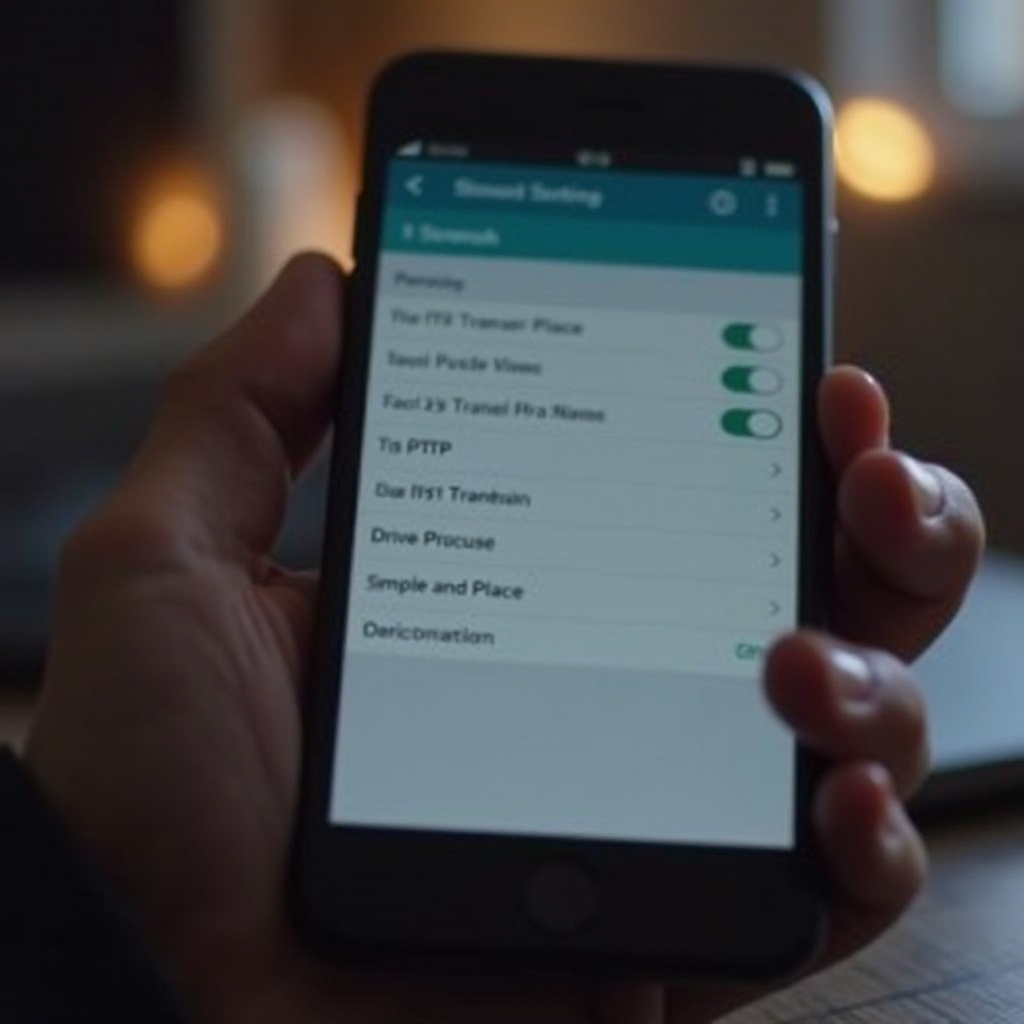
Understanding PTP (Picture Transfer Protocol)
Picture Transfer Protocol, or PTP, is a standardized protocol intended for transferring images and media files from a mobile device to a computer. Developed by the International Imaging Industry Association (I3A), PTP was initially designed to facilitate straightforward image transfers from digital cameras to various devices. It ensures that pictures are moved without having to access the entire file system, thereby maintaining privacy and ease of use. This protocol essentially enables smartphones and computers to efficiently communicate, identifying and processing only the image files meant for transfer. By avoiding the need to navigate through multiple directories, PTP significantly simplifies the user experience, making photo transfer a hassle-free task for everyone.
How PTP Functions on Smartphones
When you connect your smartphone to a computer, you are often presented with different connection options. By selecting PTP, the device is identified as a digital camera, primarily focusing on the media transfer process. Here’s how it functions:
- Identification: Recognizes the connected smartphone as a camera, bypassing non-media files.
- Transfer Focus: Concentrates the connection solely on images and videos, ensuring efficiency.
- Simplified Interface: Offers a user interface revolving around image files, often similar to standard photo management software.
Operating this way, PTP ensures that file transfers are swift and precise, specifically targeting media content while avoiding accidental data access or modification.

Benefits of Using PTP on Your Device
Utilizing PTP provides numerous advantages, especially for frequent media transfers:
- Privacy Protection: Limits access to images and videos only, safeguarding other data on the phone.
- Simplified Use: Eliminates complexity in navigating through file structures, accommodating less tech-savvy users.
- Speed and Efficiency: Concentration on specific media expedites transfer speeds and minimizes data handling.
- Universal Compatibility: As a standard protocol, PTP enjoys broad support across different operating systems and devices.
These benefits position PTP as an ideal choice for effectively managing media transfers, catering to both personal and professional needs.
PTP vs. MTP: What’s the Difference?
To fully grasp PTP, it’s essential to contrast it with the Media Transfer Protocol (MTP). While both aim at transferring files between devices, they differ significantly:
- File Accessibility: MTP offers access to a broader range of file types beyond just images and videos, unlike PTP.
- Device Recognition: MTP treats devices as multimedia, accommodating various media, while PTP focuses on images.
- Scope of Transfer: PTP is solely for photos and videos, whereas MTP includes other files like documents and music.
The choice between PTP and MTP largely depends on your needs — PTP is ideal for straightforward media transfers, whereas MTP provides a more comprehensive file management approach.
How to Enable and Use PTP on Android and iOS
Here’s how to enable and use PTP on both Android and iOS devices:
On Android:
- Connect your Android device to a computer using a USB cable.
- Pull down the notification panel on your device.
- Tap the ‘USB for file transfer’ notification.
- Choose ‘PTP (Picture Transfer Protocol)’ from the options.
On iOS:
For iOS devices, PTP isn’t explicitly mentioned, but transfers can be managed with Apple’s applications like Photos or Image Capture:
- Connect your iPhone to the Mac via USB cable.
- Launch the Photos app to detect the connected device.
- Select the desired images for transfer.
- Click ‘Import’ to transfer images to your computer.
These simple methods allow users to tap into PTP’s features for effective media transfer and management on Android and iOS platforms.
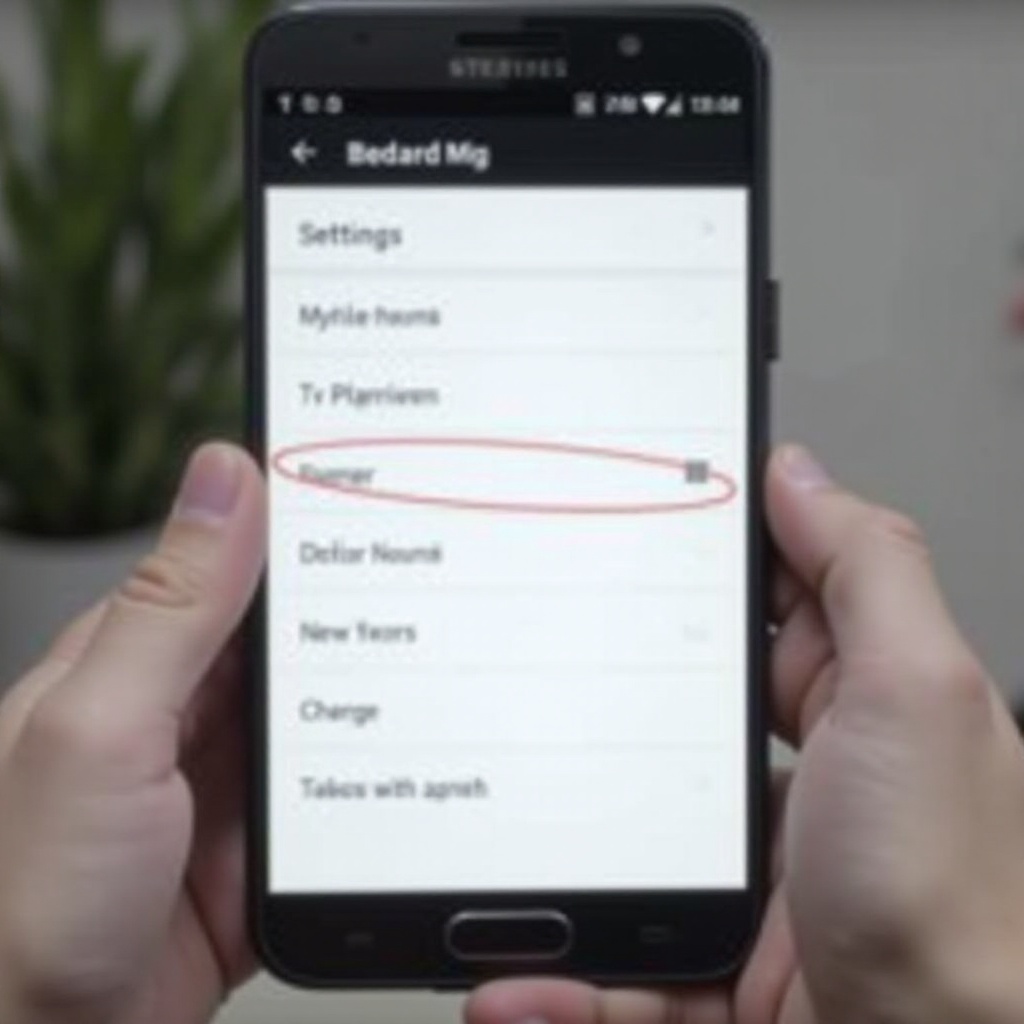
Troubleshooting Common PTP Issues
Although PTP generally functions smoothly, hiccups may occur. Here are some common issues and solutions:
- Device Not Recognized: Confirm correct USB connection and that the phone is unlocked.
- File Transfer Errors: Update device drivers or try using a different USB port or cable.
- Sluggish Transfer Speed: Close other apps, ensuring the cable and ports are in good condition.
These troubleshooting steps typically resolve common issues, enabling a seamless PTP experience.
Conclusion
Picture Transfer Protocol is a valuable tool, simplifying media transfers between devices. Its user-centric approach provides a streamlined and secure means for sharing cherished memories. Whether you’re a tech enthusiast or a casual user, understanding and leveraging PTP can significantly enhance your media management capabilities.
Frequently Asked Questions
What types of files can be transferred using PTP?
PTP focuses primarily on transferring image and video files, making it ideal for users moving photos and videos between devices.
Is PTP available on all smartphones?
Most smartphones, especially Android, support PTP. Its explicit naming might not always appear on some devices, especially iOS, which requires different software for photo transfers.
How does PTP ensure file security during transfer?
PTP restricts file access to only images and videos during the transfer, thus protecting other data from unauthorized access or accidental modifications.
